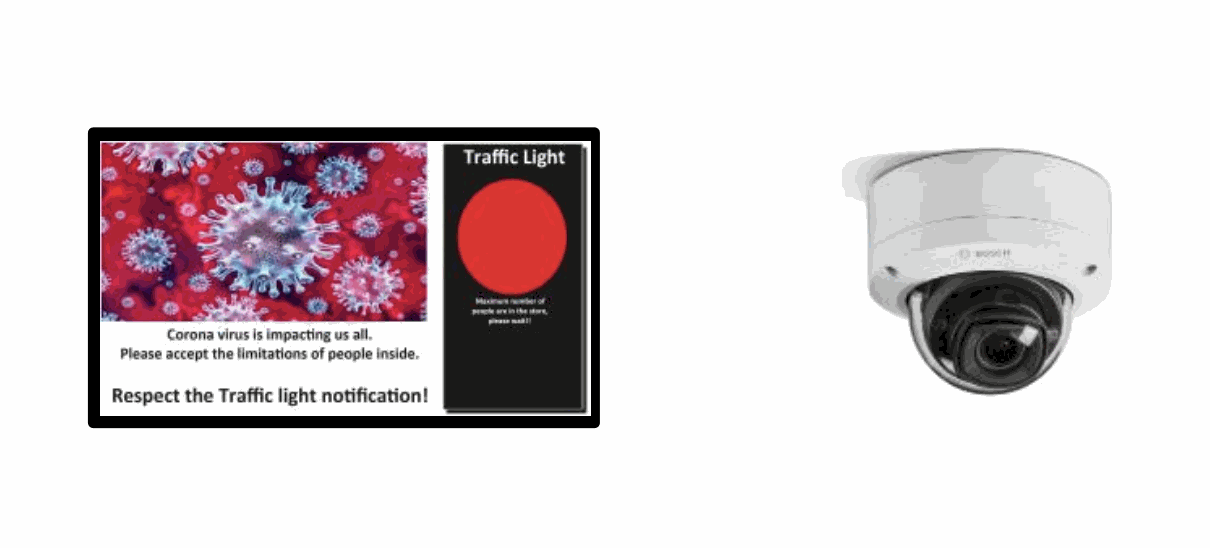000 Stop & Go Display Automatic with Camera
Product Code: AP-43LCD-CAM-CEILINGBRACKET-KIT-001
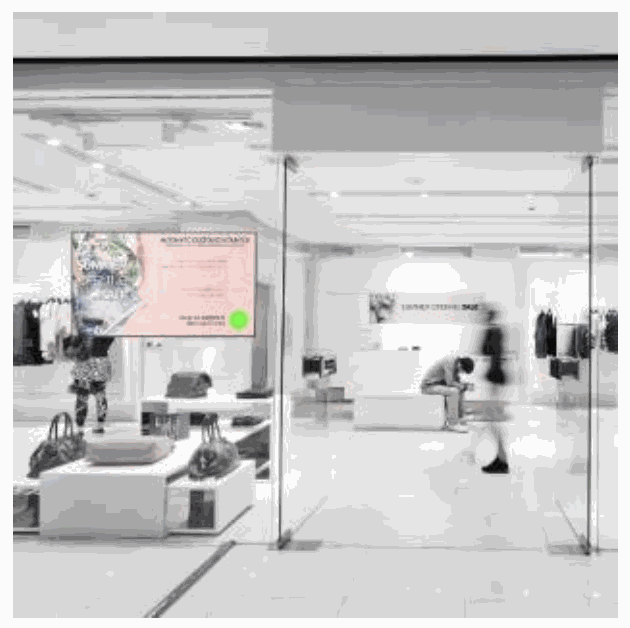
Green Light: enter safely

Red Light: Stop and wait, until it is not too crowded anymore.
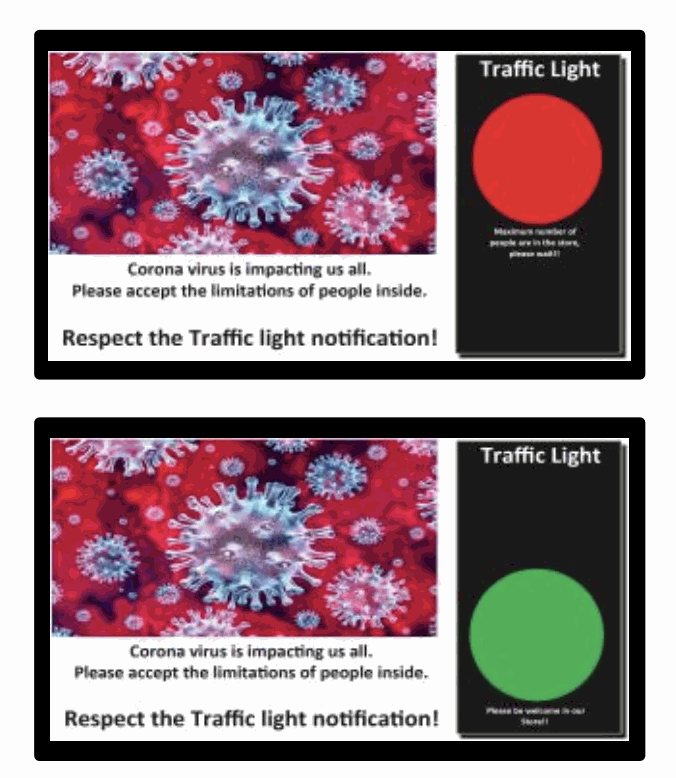
Installation Flow
1. Connect the monitor display and the camera to the (PoE) Router.
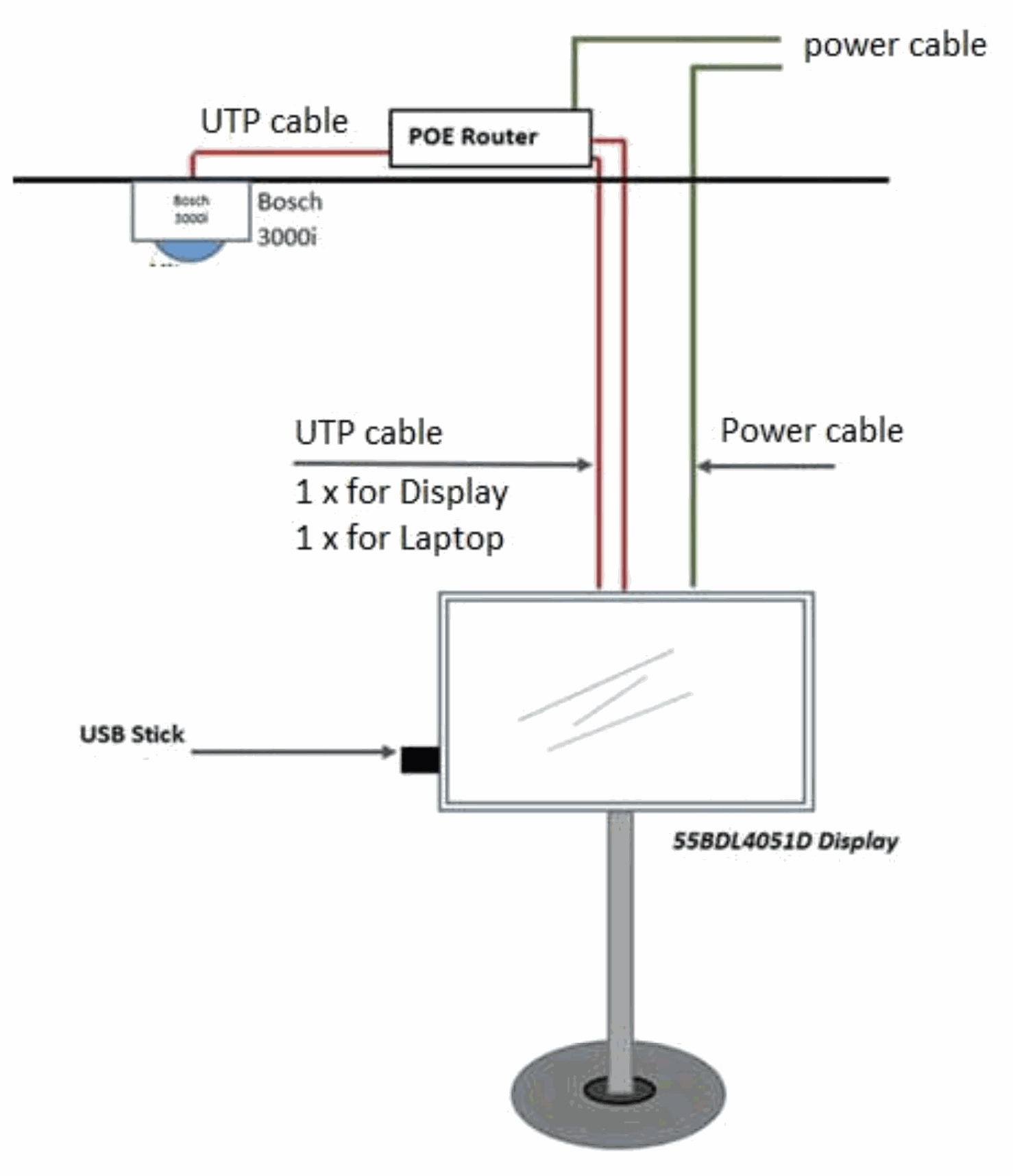
2. Install the People Count App on the Monitor:
Follow the installation guide to have the app alwasy launched as the monitor display starts up.
The app will detect and process the enter / stop events converting them into the "traffic light" signal
3. Complete the Camera settings:
Follow the guide to easily store the IP address of the display, the VCA, and the Alarm task editor script in the camera.
Only the "Line entrance/exit drawing" must be done wiht the help of a computer (f.i. laptop which is connected to the router, is required for this operation)
The VCA- and ALarm task editor script are provided as .txt files.
4. Copy the pictures / videos onto the root of a USB stick and also the .JSON file, put in the Display.
In the configuration file, the maximum number of peopl allowed in the store can be set. When this is reached, the screen will show new content to wait (picture with Red Traffic Light, or some text, this content can be created by your own idea). Bleow the allowd number of people a welcoming content will be displayed. In the background the pictures/movies wil be played in alphabetical order.
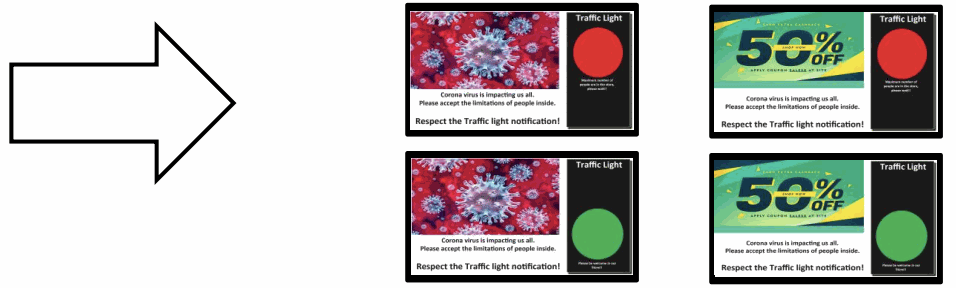
Different Senarios & multiple entrances
- It is possible to expand the number of monitors or cameras to match the needs of bigger projects.
- Currently, the maximum number of devices in a single setup is 80 cameras and 20 displays.
- Each camera is capable of detecting Entry and Exit events and forward these events to multiple displays.
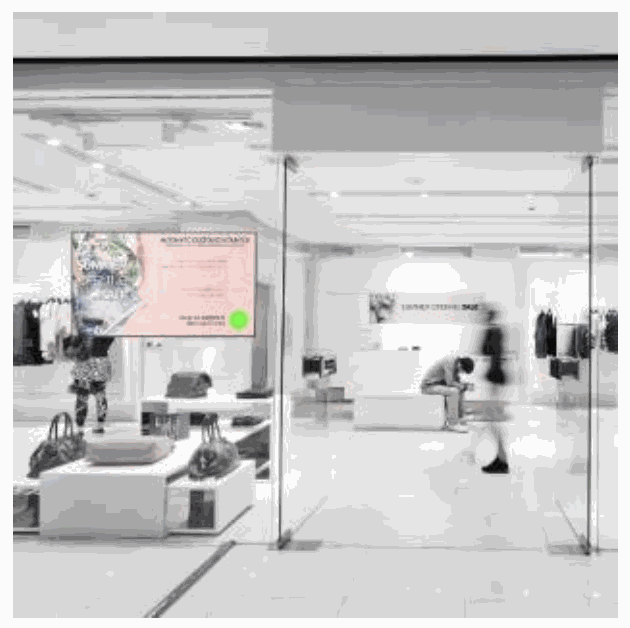
Green Light: enter safely

Red Light: Stop and wait, until it is not too crowded anymore.
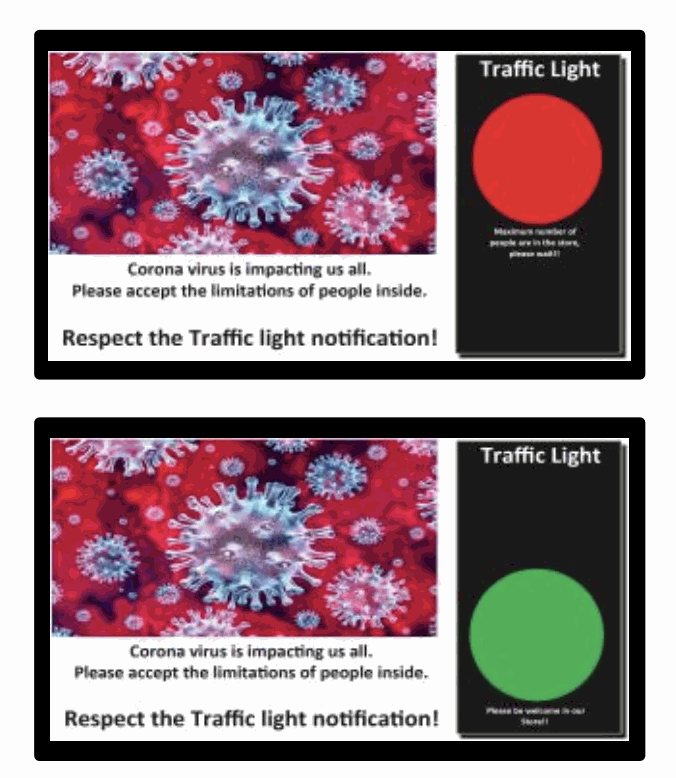
Installation Flow
1. Connect the monitor display and the camera to the (PoE) Router.
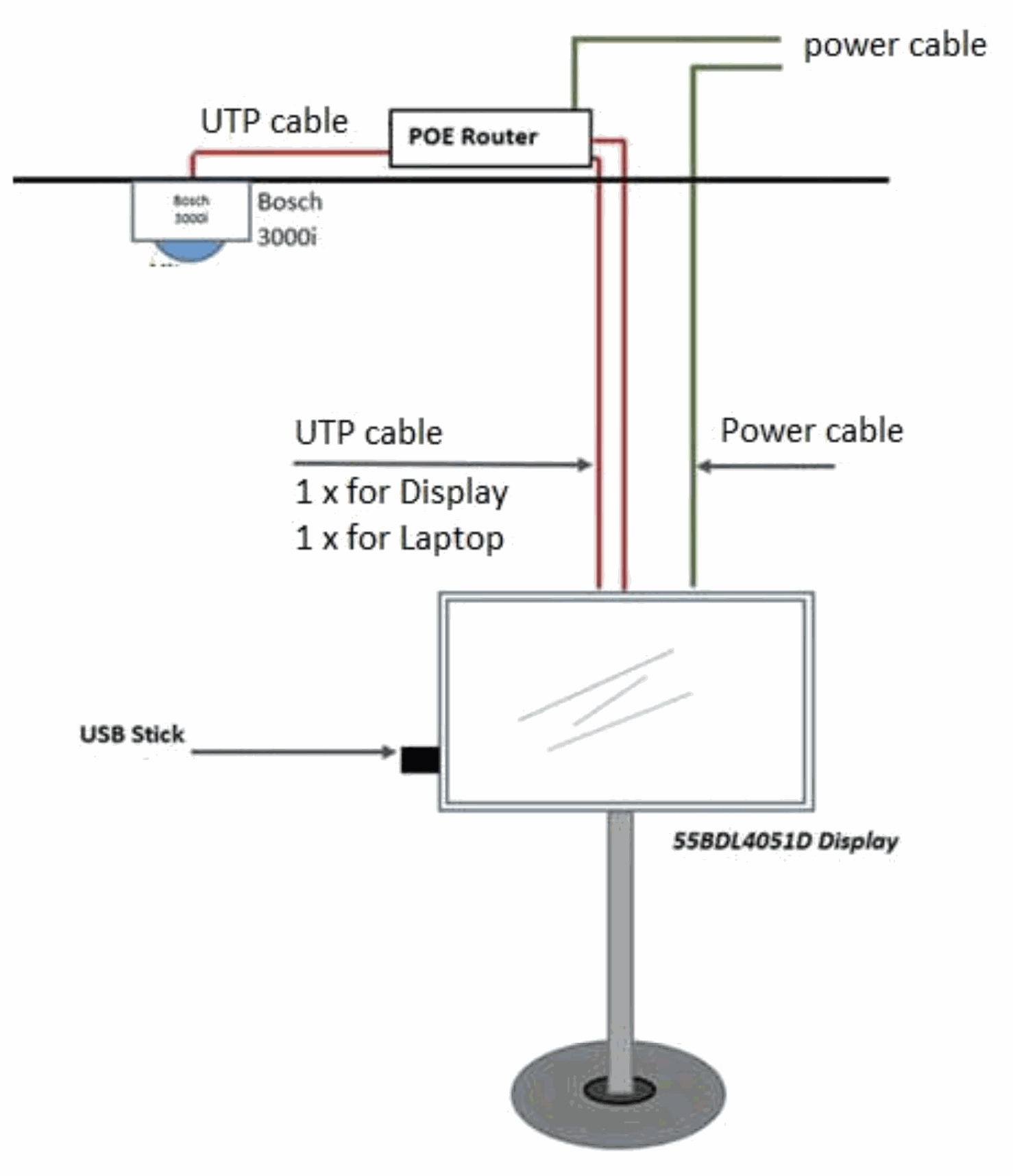
2. Install the People Count App on the Monitor:
Follow the installation guide to have the app alwasy launched as the monitor display starts up.
The app will detect and process the enter / stop events converting them into the "traffic light" signal
3. Complete the Camera settings:
Follow the guide to easily store the IP address of the display, the VCA, and the Alarm task editor script in the camera.
Only the "Line entrance/exit drawing" must be done wiht the help of a computer (f.i. laptop which is connected to the router, is required for this operation)
The VCA- and ALarm task editor script are provided as .txt files.
4. Copy the pictures / videos onto the root of a USB stick and also the .JSON file, put in the Display.
In the configuration file, the maximum number of peopl allowed in the store can be set. When this is reached, the screen will show new content to wait (picture with Red Traffic Light, or some text, this content can be created by your own idea). Bleow the allowd number of people a welcoming content will be displayed. In the background the pictures/movies wil be played in alphabetical order.
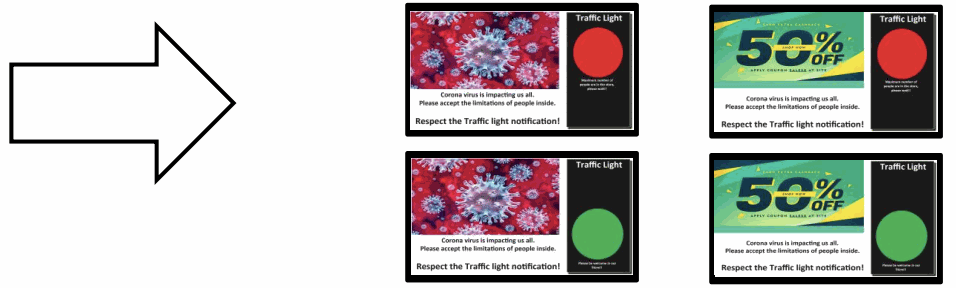
Different Senarios & multiple entrances
- It is possible to expand the number of monitors or cameras to match the needs of bigger projects.
- Currently, the maximum number of devices in a single setup is 80 cameras and 20 displays.
- Each camera is capable of detecting Entry and Exit events and forward these events to multiple displays.