FREQUENTLY ASKED QUESTIONS
This FAQ section, we try to add more and more answers on questions!
If your answer is not in this FAQ, please contact us.
Please watch the video for detailed instructions. Please check also the manual for more information. Click here to jump to this instruction page.
It is very easy to setup the trigger function for interactive screens. You do not have to write complicated scripts. It is very user friendly. Just rename your video file in the corresponding button number, save it on a SD Card or USB Stick and insert it in our the input portal of the screen. It will directly play. Read more how to do this here (explanation).
IMPORTANT:
For our AC- Models screens, the video File Format for the video must be .avi and the correct Profile for VideoCodecs and AudioCoddecs.
The videos must be in this video format, if not, they won’t play. Read more about this format below! Video file format must be:
- Video extention: .avi
- Resolution 1920x1080
- Codec: xvid/mpeg4
- Bitrate: 1000-8000
- Fps: 24 (maximum!)
Soundfile in video:
- MP3 (not other sound format!)- Hz: 44100 - 16bit - 128fps
If use the incorrect sound format in the video, than you will not hear the sound in the video, or the video will not play or give errors.
For our AC: Mediaplayer models:
You may also use .mp4 files must the format must be the same as described above, but the soundformat should be .MP3 and not AAC audio format!
For our EL an AC Android Screens:
You may also use .mp4 files with AAC sound in the video format settings as described above, Fps can also be 20-30fps
Important note for Portrait videos!
Our screens can only play like resolution max. 1920x1080 in Landscape!
If your content is 1080x1920 (vertical, portrait), you will need to convert your video with a rotation of 90 degrees (to the right or to the left, depending in which direction you have turned the screen). This is quiet easy to do.
So Rotate this video 1x to the Left and 1x to the Right, in landscape resolution 1920x1080. So if you will hold the screen vertically, you will see the video in correct position. One of these videos will be the correct one for you.
IMPORTANT: The video-file-format aswell as the sound-file-format must be correct, otherwise the video will give errors (stuttering/blocks in the video) or will not play at all. => Please make sure it will be formatted as described above!
Are your videos not in the correct format? You can convert videos for free with VLC player (download the VLC player from the internet). After starting the VLC player, go to FILE > Convert/Stream.
You can also use "Wondershare Uniconverter 15" especially if you want to rotate videos or other special things.
Having trouble with playing the content after conversion?
When having still problems with playing your video content, please read the following hints for checking, to resolve the issue:
- Check if you have converted the video in the correct video format settings as described above. You can check you video by playing your video on a computer. When playing you can check in the settings menu of your video player the format specs of your video.
- If a USB Stick 3.0 version 2 will be used, it cannot play the video on these screens. Please do not use these.
- If USB Stick has too large memory capacity, higher then 64GB it will also give issue, do NOT use higher then 64GB for these screens.
- Please format your USB STICK on a computer before use it, and be sure that the USB Stick or SD Card is totally empty. Please use a WINDOWS computer to copy the files on the USB Stick or SD card (MAC computer can leave trash files behind, which can give issues).
- Please be sure that only the video files are on the USB Stick or SD card and not any other files. Please be sure that the video files ar copied in the ROOT of the SD Card/USB stick The video files may NOT sit in a folder for the Looping video.
- Maybe USB portal can be broken?
- Try SD Card if USB Stick is not working.
- Rename the video into “mu.avi” and try again
- For AC model types:
- If still not working:
- Check with remote control:
- Point the remote control on the Interface portal to have good reception of the infra red signal towards the screen.
- Press Setup Button
- Check AutoRun option:
- If play looping video only: select; CONT. MOVIE MODE
- If you use press buttons, then select: CONT. BUTTON MODE
- Check the source: is the player starting with Internal Player or with HDMI?
- The screen/player might be auto-starting the HDMI IN Source, the Screensaver Logo “No Device” is now playing. There is a small round black button at the interface portals, you can change the source into Internal Video player. Please press on that button. Or press on the Left-under icon on the remote controll (2-squares button)
- No Signal means: HDMI IN source is selected - No External Device is connected via HDMI cable
- No Device means: Internal Videoplayer is selected - No SD card or USB stick is inserted
- The screen/player might be auto-starting the HDMI IN Source, the Screensaver Logo “No Device” is now playing. There is a small round black button at the interface portals, you can change the source into Internal Video player. Please press on that button. Or press on the Left-under icon on the remote controll (2-squares button)
Setup the correct settings: follow the steps as shown in the pictures VLC player below:
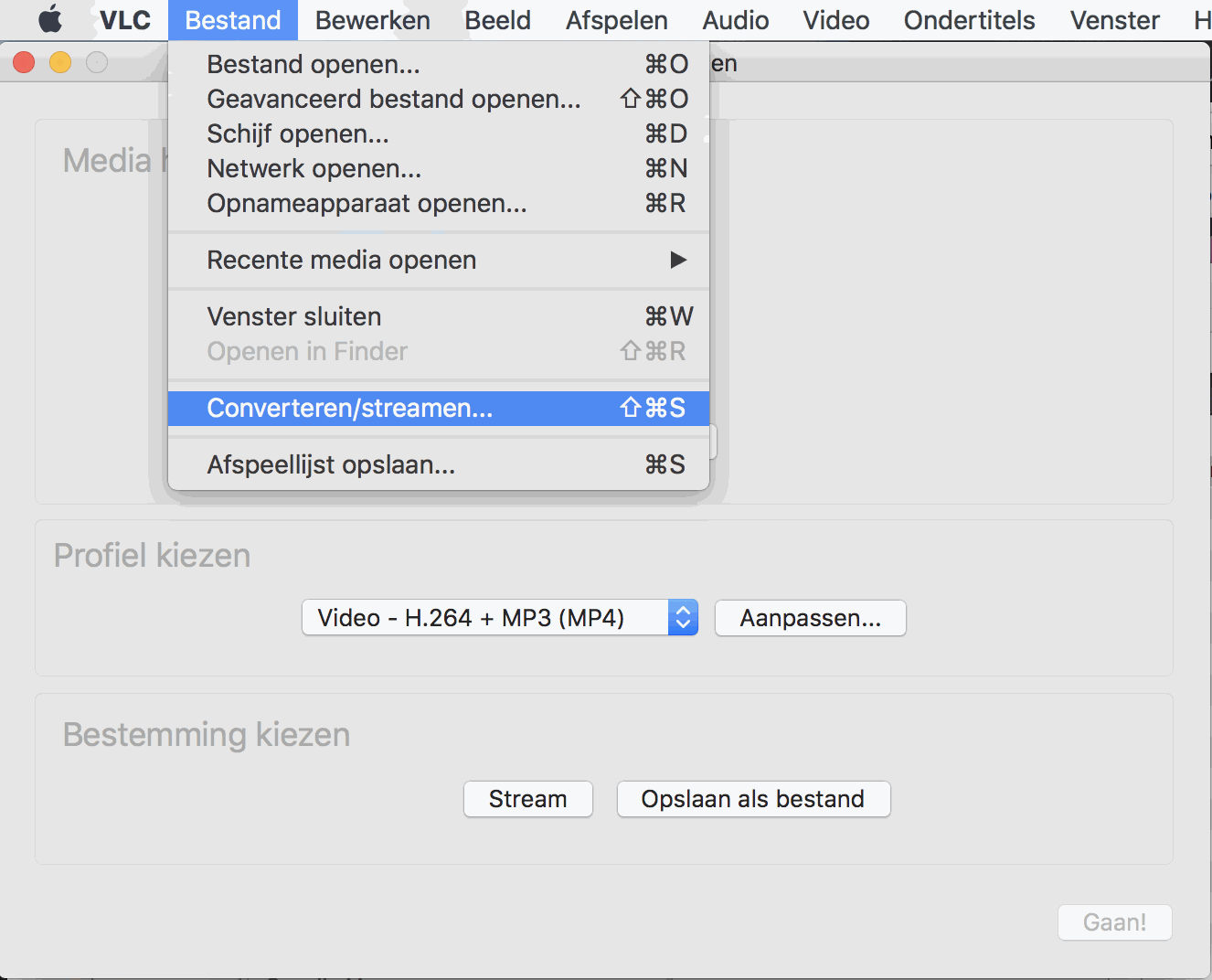
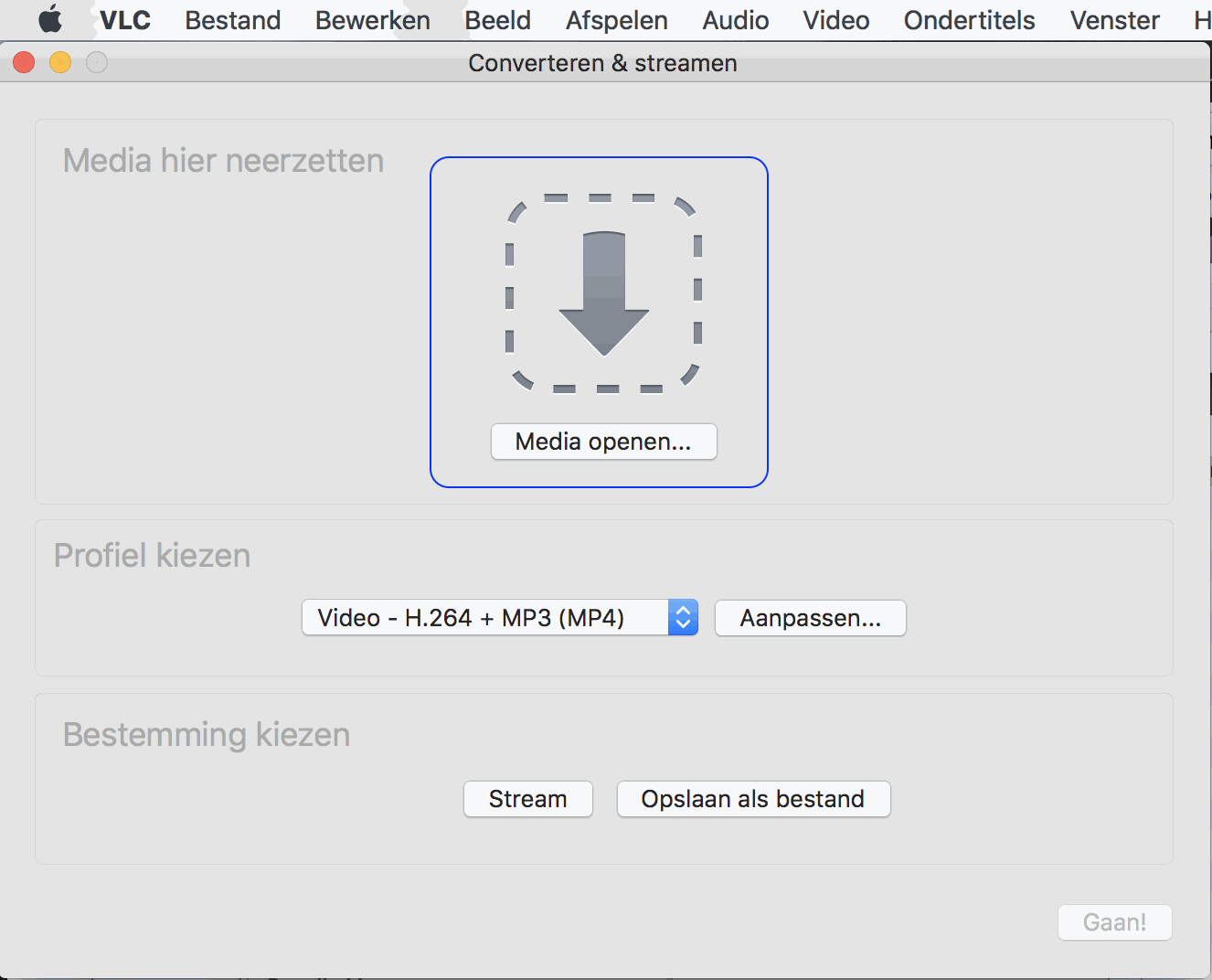
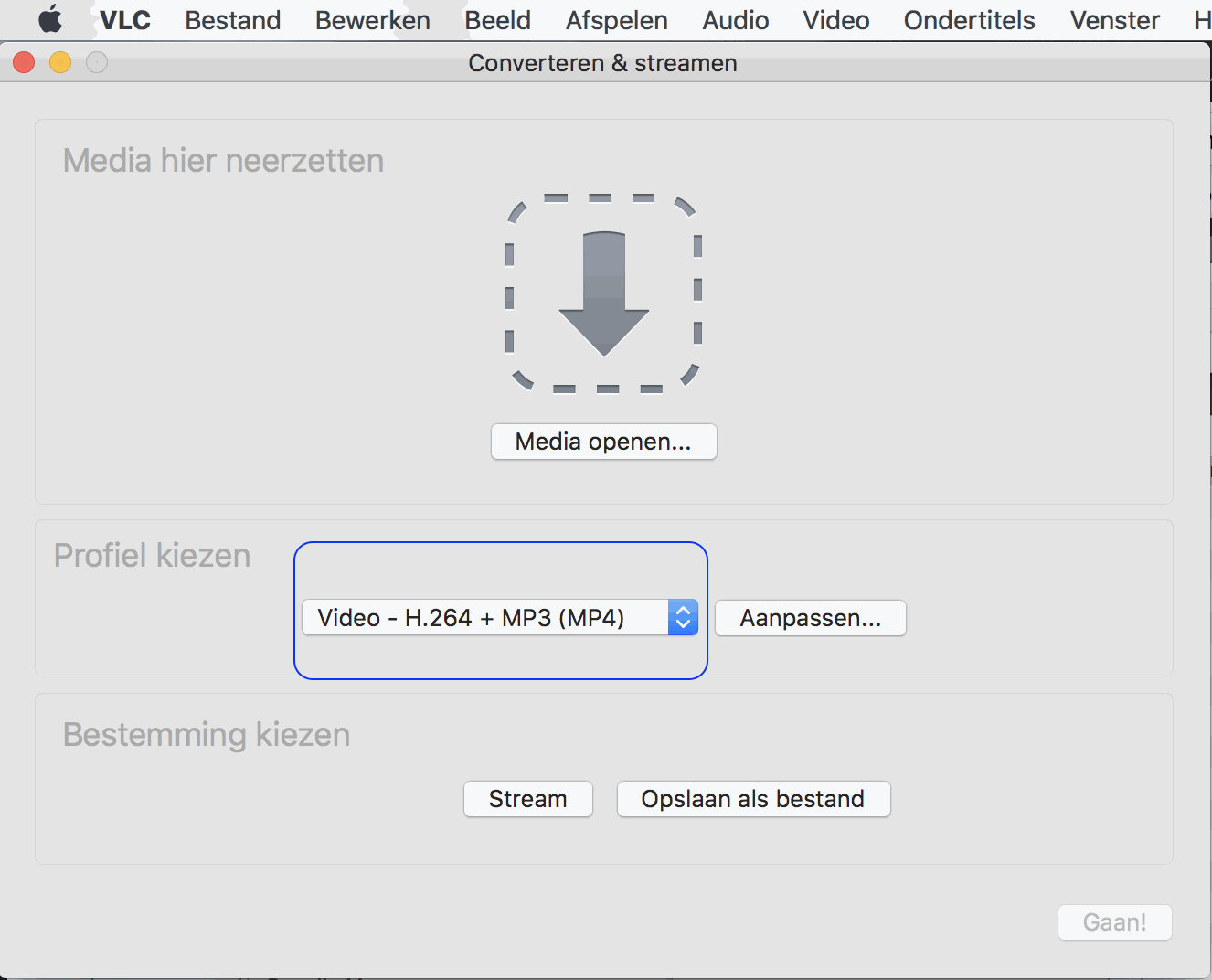
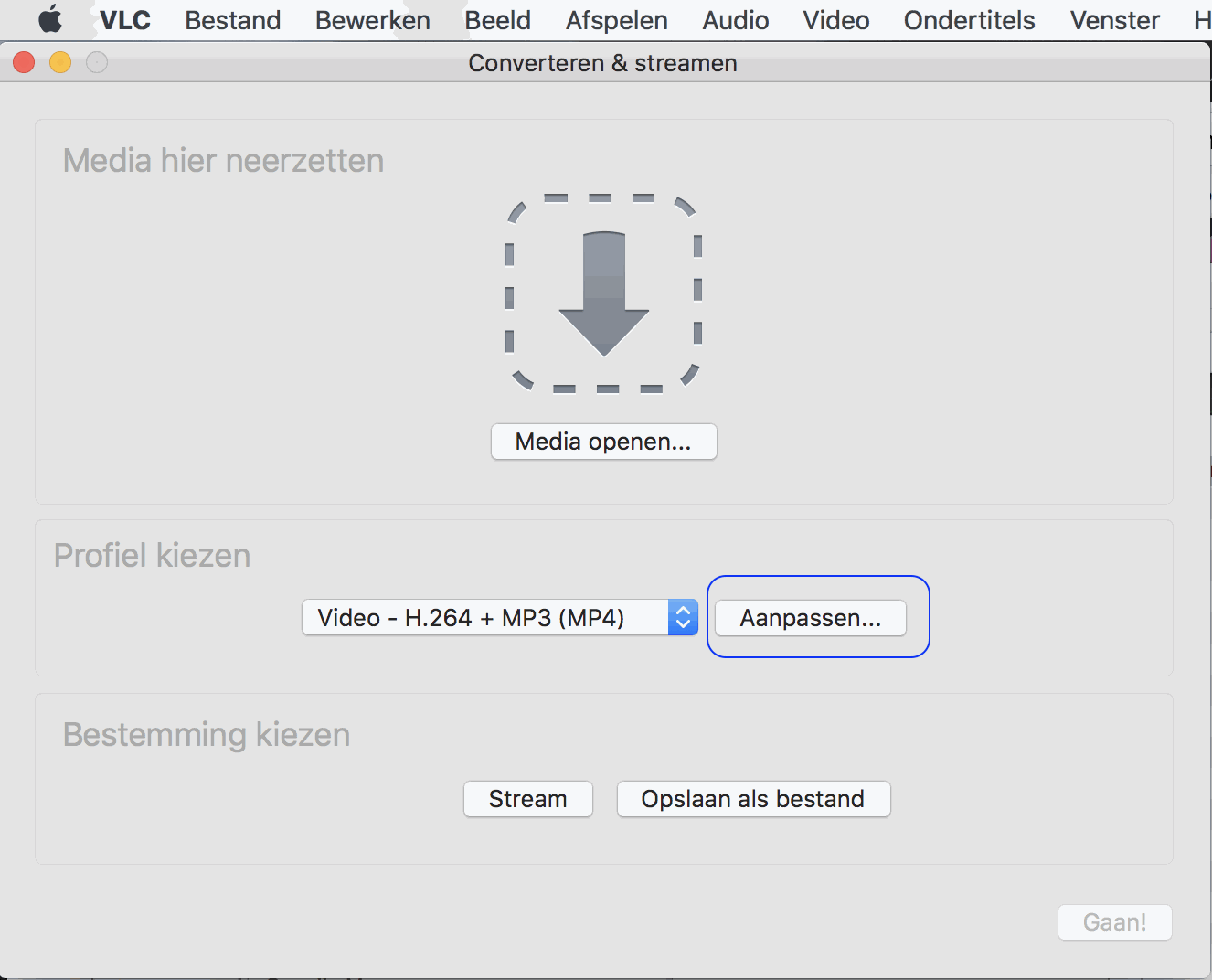
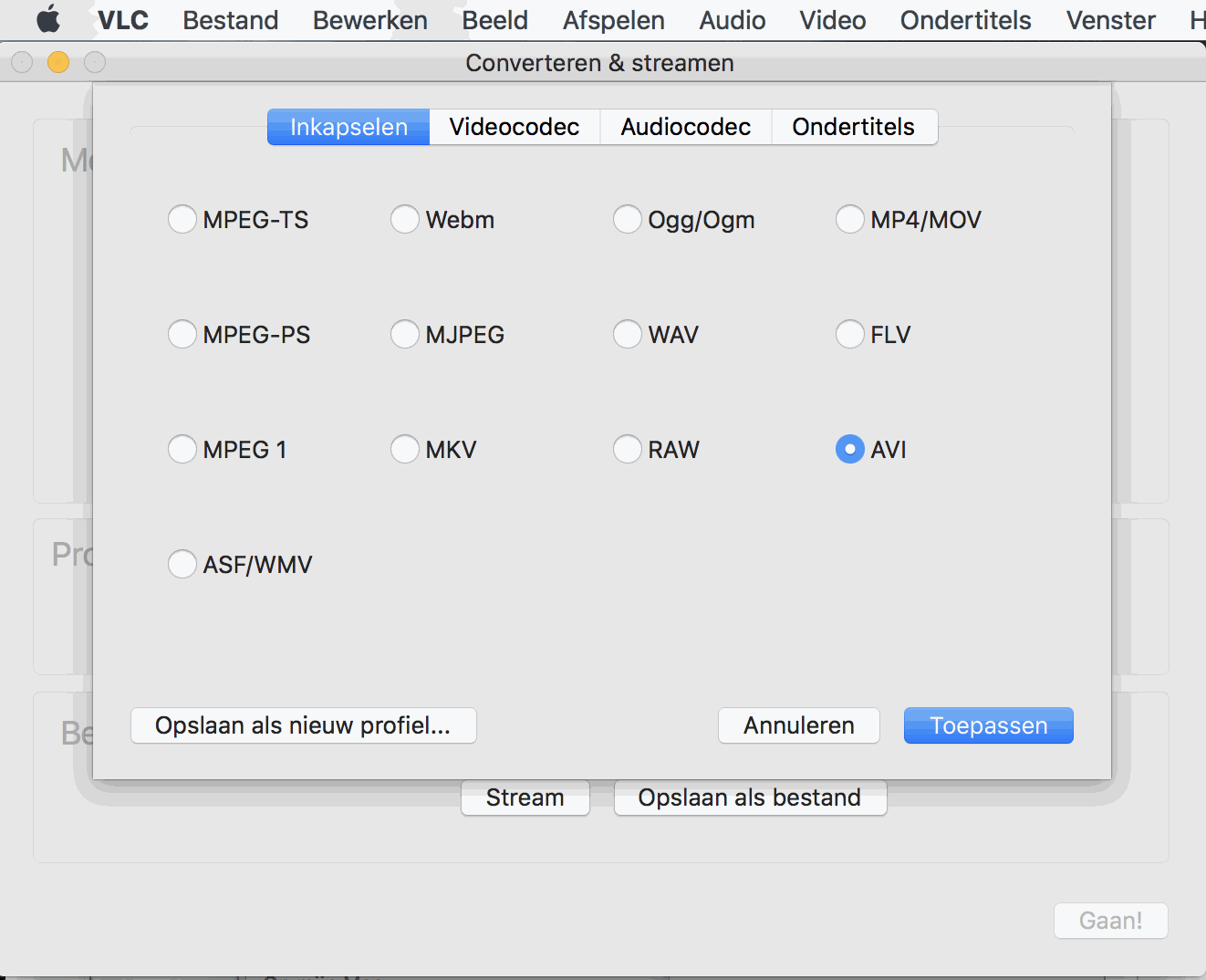
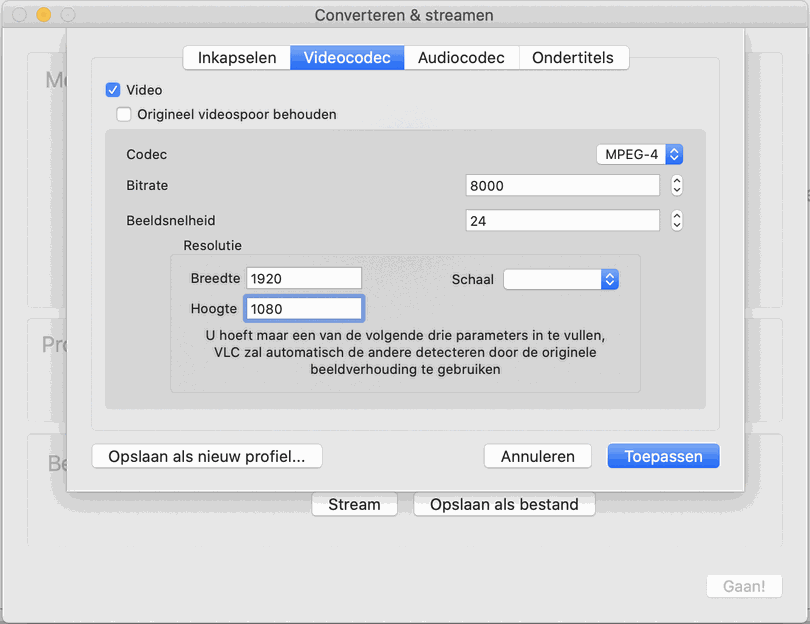
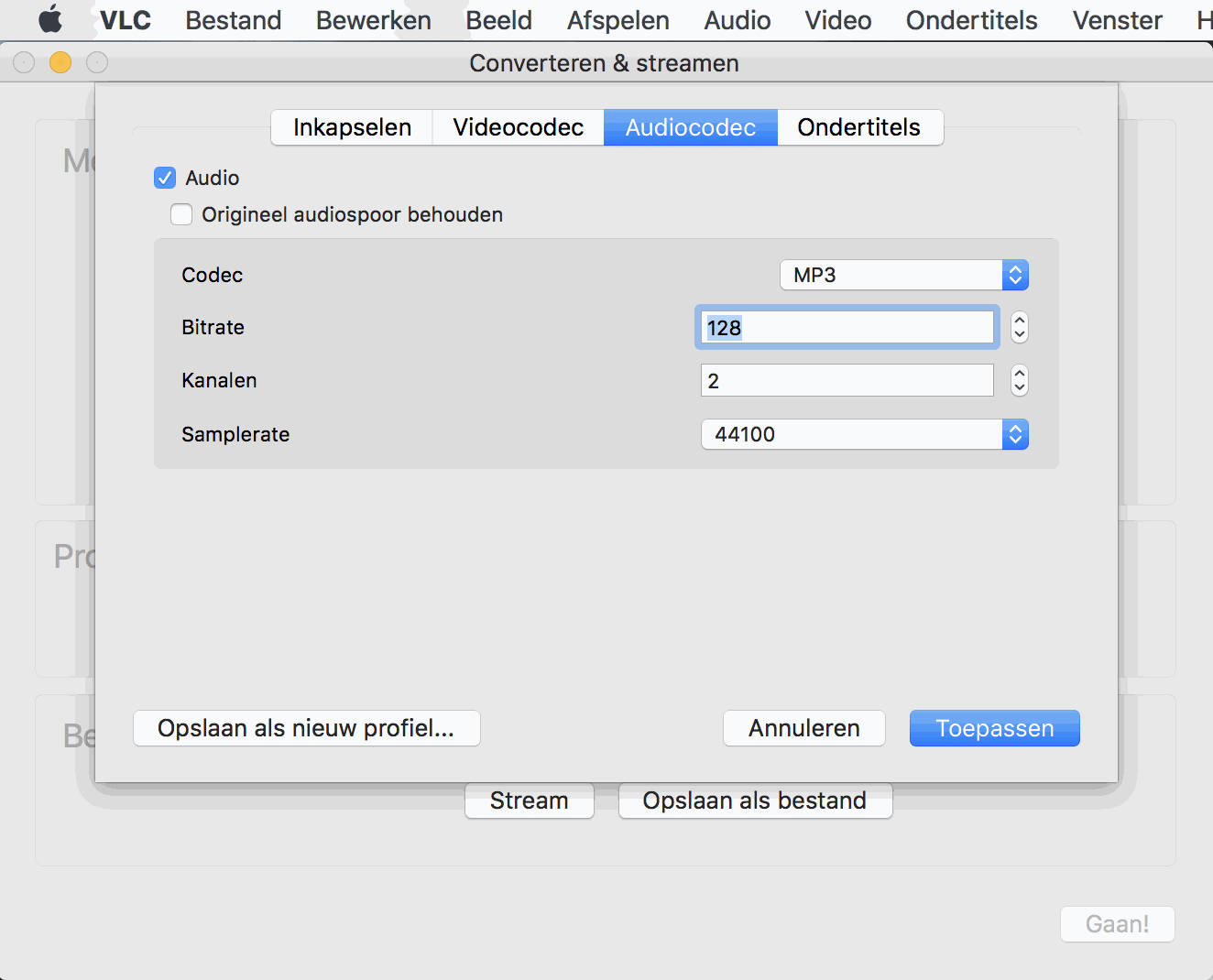
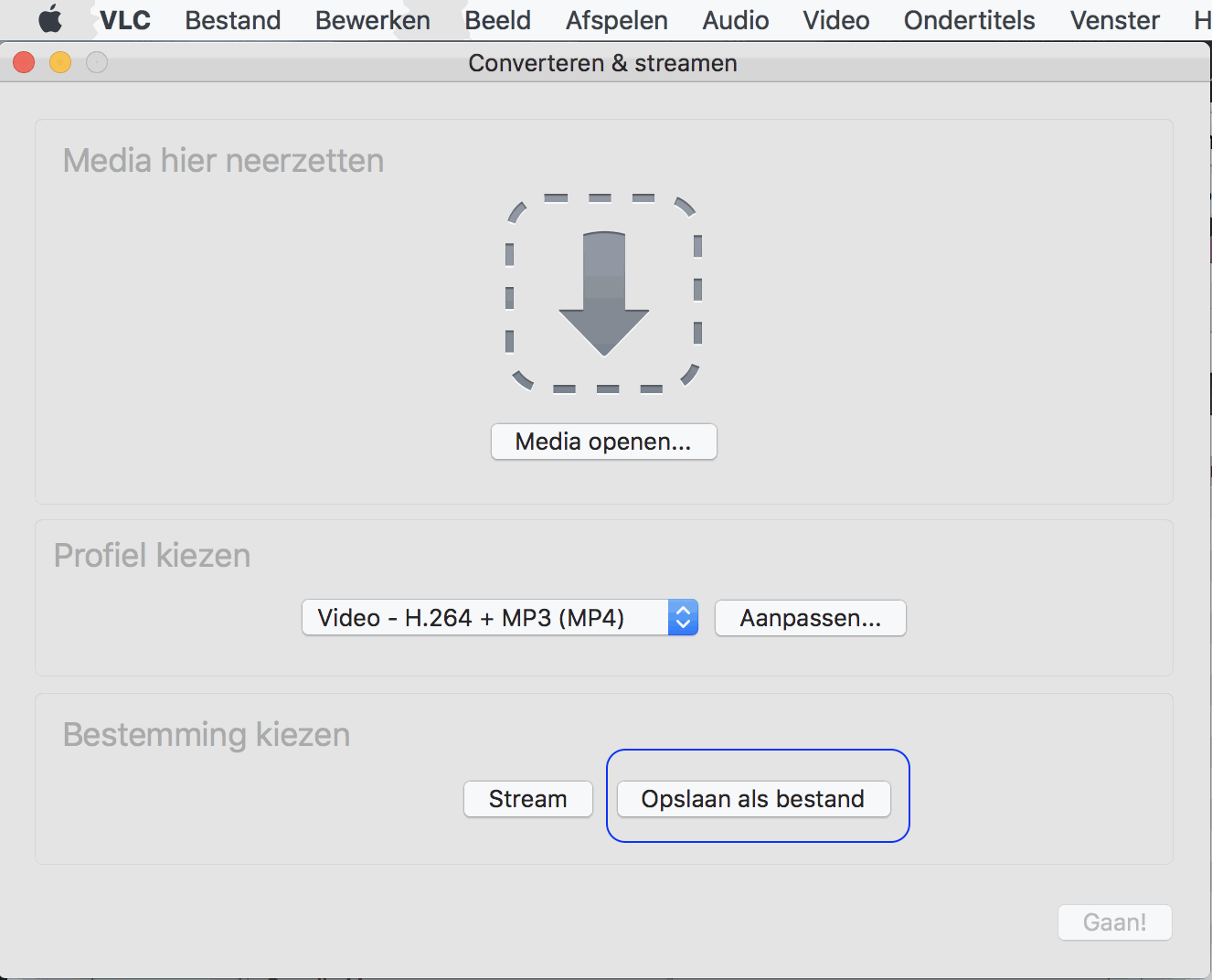
IMPORTANT:
For our AC- Models screens, the video File Format for the video must be .avi or .mp4 and the correct Profile for VideoCodecs and AudioCoddecs.
The videos must be in this video format, if not, they won’t play. Read more about this format below! Video file format must be:
- Video extention: .avi
- Resolution: 1280x720
- Codec: xvid/mpeg4
- Bitrate: 1000-5000
- Fps: 25-30 (frames per second)
Soundfile in video:
- MP3/WMA/AC3 - Hz: 44100-48000- 16bit - 128-196fps
If use the incorrect sound format in the video, than you will not hear the sound in the video, or the video will not play or give errors.
IMPORTANT: The video-file-format aswell as the sound-file-format must be correct, otherwise the video will give errors (stuttering/blocks in the video) or will not play at all. => Please make sure it will be formatted as described above!
Are your videos not in the correct format? You can convert videos for free with VLC player (download the VLC player from the internet). After starting the VLC player, go to FILE > Convert/Stream.
- You receive a .pdf with the KioWare Licenses
- Enter the codes in the Kioware Config App.
- Go to License section at the left side
- Choose the option: Electronical license
- Add the License Transaction & Authorization code into this section
- After entered the correct info it says: Licensed!
You will receive the software to update from us. Please upload like below:
- Copy the software update to an empty USB Stick
- Turn the MediaScreen or Player off
- Plug in the USB Stick
- Turn the MediaScreen or Player on
- The update will start automatically
- If you update a MediaScreen: You can see on the screen, it is updating. If the update is done, there will be a notification 'Finished'
- If you update a Player (AudioBoard or MediaPlayer): wait 2 minutes, after that, the update is finished.
- Turn the MediaScreen or Player off
- Remove the USB Stick
- Restart the MediaScreen or Player and the update is complete!
Conditions for USB Stick:
- The USB Stick must have a high "Reading Speed", at least 20mb per second
- USB with 3.0 is preferred
- Class 10 is preferred
Conditions for SD Card:
- Minimum Class 10
To update your Android device (android-mediaplayer and android-screen), you can do 2 things:
- Reset of your device
- Installation of new Update of the Android software
How to do it:
1. Reset your device: If you can go into the Settings Menu of your Android device:
- Go to the settings menu, than go to Backup / Reset on the leftside menu and choose for the Factory Reset. After restart, your android device has been reset.
2. Installation of a new update of the Android software:
You will need to connect your device to a Windows Computer with a male-male USB cable and update it with the Update Software program on the Windows computer. You will need to use Windows 7 (or 10). First you have to install the driver on the windows computer and than install the software programm. After installation, you can connect the USB cable to the Windows computer. The Update software for Android; you need to request us for the update (.img file).
Please read more instructions here and please watch the instruction video!
Does the Kids Table require internet connection for every day use?
No, the Kids Table is plug & play, it requires only an electric plug. You can use internet (WiFI or Ethernet) for evolution or online gaming.
--------------------------------------------------------------------------------------------
Can childern play alone?
The Kids Table has securtity features like:
- Parental control with automatic launch and internet restriction security, it let the kids choose between applications authorized by administrator.
--------------------------------------------------------------------------------------------
Is the glass resistant?
Yes, the Kids Table is made to resist from children enthusiasm.
--------------------------------------------------------------------------------------------
Do we need to buy the games?
Games are already installed and free. User can download and install new games.
We choose games which have a quick session and quick loading for kids to have fun and move on.
--------------------------------------------------------------------------------------------
What is the difference with a tablet?
The Kids Table is not a tablet, it's an industrial monitor with an android computer connected. The difference between a tablet and Kids table, is the industrial material, this is meant to be used every day, all day long. Years of utilisation with sturdy glass and waterproof material.
--------------------------------------------------------------------------------------------
Which colors are available?
Blue and pink are the main colors for a quick delivery. But all RAL colors are available without any extra costs.
--------------------------------------------------------------------------------------------
Bigger screen?
No, 22inch is the biggest size.
--------------------------------------------------------------------------------------------
How many kids can play together?
You can play with 4 kids together at the same time.
--------------------------------------------------------------------------------------------
Why choose the Kids Table instead of a Chinese version?
The Kids Table is a high quality product, varnish paint and lacquer meet European standards and are child friendly. It has a EU cretification. A unique design, European manufacturing with 3 years warranty.
Designed for intensive use, the device is ultra resistant.
